공유 스토리지 구성
스토리지 구성
| 파일 이름 | 용량 | 용도 |
| rac1.vdi | 48GB | RAC1 스토리지 영역 |
| rac2.vdi | 48GB | RAC2 스토리지 영역 |
| CRS1.vdi | 1GB | CRS 저장 영역 |
| CRS2.vdi | 1GB | |
| CRS3.vdi | 1GB | |
| DATA.vdi | 15GB | DATA 영역 |
| FRA.vdi | 10GB | Fast Recovery Area |
가상 스토리지 파일 생성
공유 스토리지 가상 디스크 생성
VirtualBox [파일 - 가상미디어 관리자] 선택
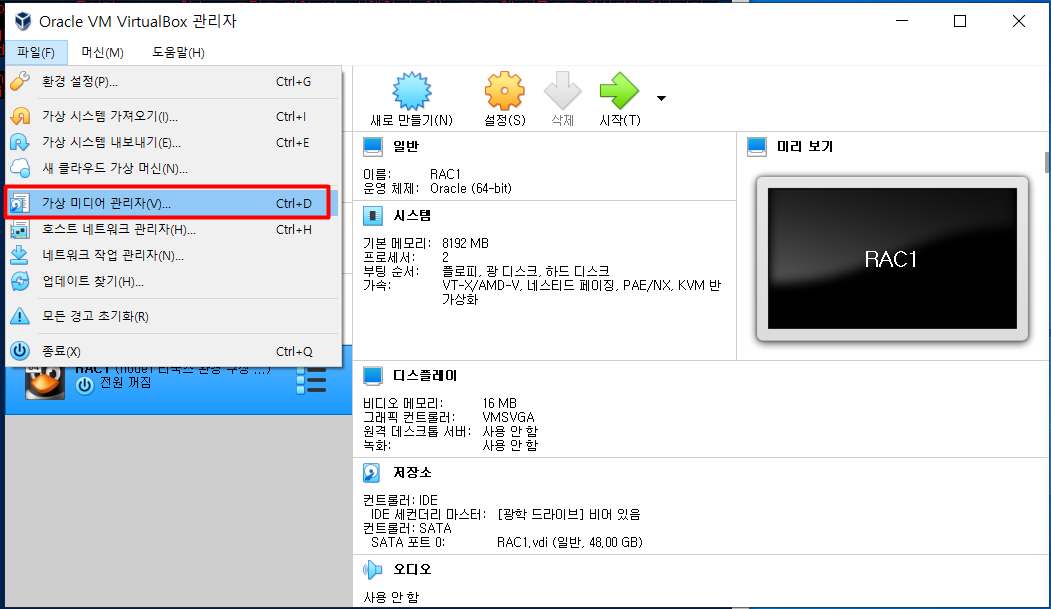
만들기 선택

가상 하드디스크 VDI 만들기 선택

고정 크기 선택

위치 설정 및 크기 설정
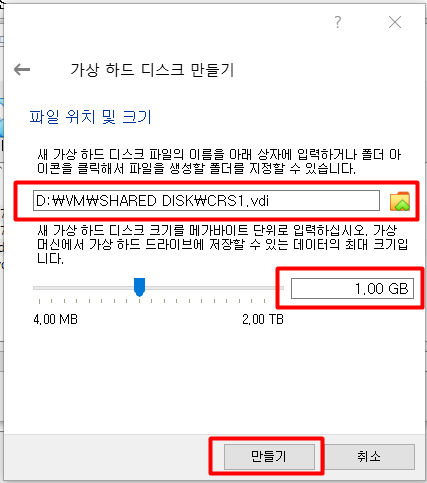
스토리지 파일 공유 설정

같은 방식으로 CRS2, CRS3, DATA, FRA 를 생성한다.
| 파일 이름 | 용량 | 타입 |
| CRS1.vdi | 1GB | Fixed / Shareable |
| CRS2.vdi | 1GB | Fixed / Shareable |
| CRS3.vdi | 1GB | Fixed / Shareable |
| DATA.vdi | 15GB | Fixed / Shareable |
| FRA.vdi | 10GB | Fixed / Shareable |
공유 스토리지 생성 완료
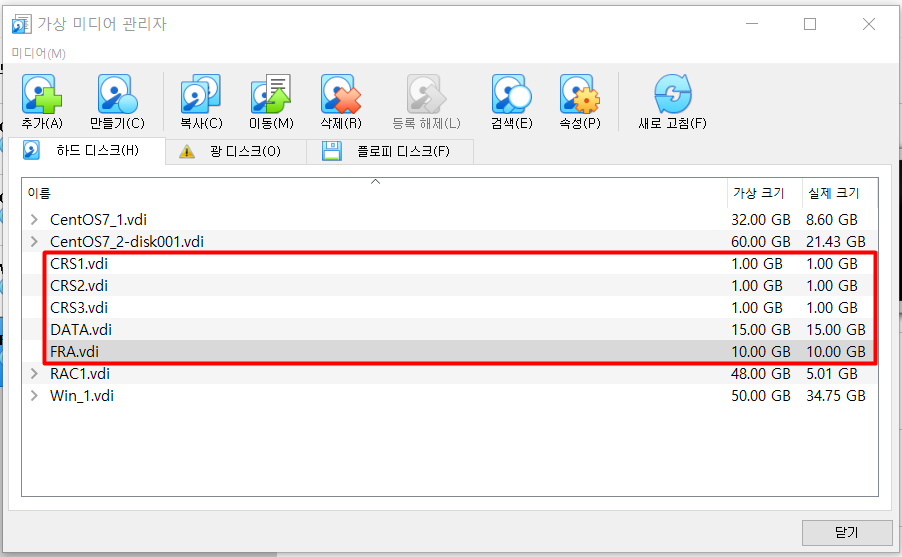
VM에 스토리지 연결
RAC1 설정에 들어가 저장소를 선택 후 컨트롤러에서 스토리지를 추가한다.
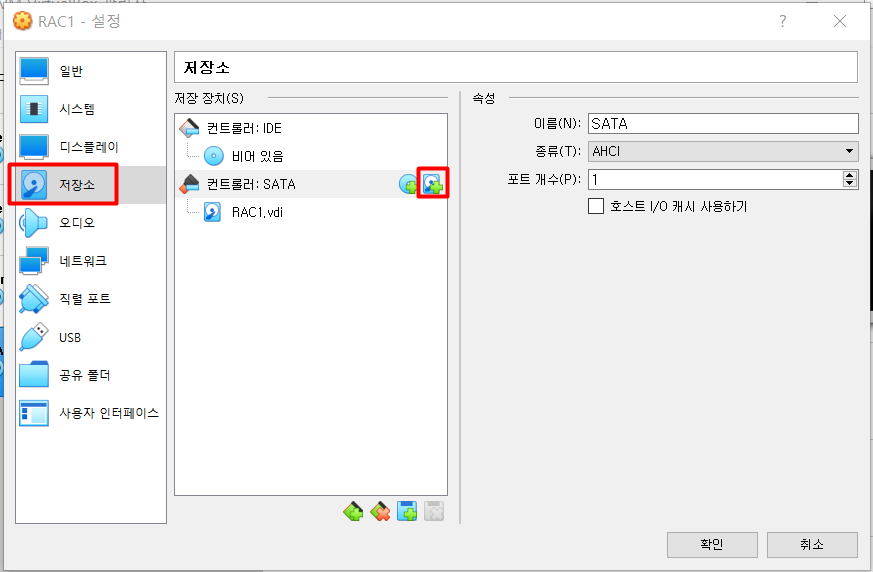
CRS1, CRS2, CRS3, DATA, FRA 영역 추가
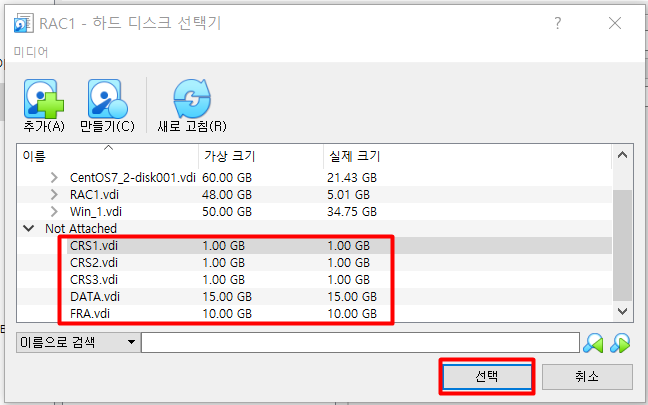
스토리지 추가 완료

ASM 환경 구성
ASM 환경 설정
Oracle ASM 설정 및 시작 (oracle, oinstall, y, y 입력)
[root@rac1 ~]# oracleasm configure -i
Configuring the Oracle ASM library driver.
This will configure the on-boot properties of the Oracle ASM library
driver. The following questions will determine whether the driver is
loaded on boot and what permissions it will have. The current values
will be shown in brackets ('[]'). Hitting <ENTER> without typing an
answer will keep that current value. Ctrl-C will abort.
Default user to own the driver interface []: oracle
Default group to own the driver interface []: oinstall
Start Oracle ASM library driver on boot (y/n) [n]: y
Scan for Oracle ASM disks on boot (y/n) [y]: y
Writing Oracle ASM library driver configuration: done
/dev/oracleasm 디렉토리 생성
oracleasm/disks에 라벨링된 디스크가 저장
[root@rac1 ~]# oracleasm init
Creating /dev/oracleasm mount point: /dev/oracleasm
Loading module "oracleasm": oracleasm
Configuring "oracleasm" to use device physical block size
Mounting ASMlib driver filesystem: /dev/oracleasm
ASM 상태 확인
[root@rac1 ~]# oracleasm status
Checking if ASM is loaded: yes
Checking if /dev/oracleasm is mounted: yes
[root@rac1 ~]# oracleasm configure
ORACLEASM_ENABLED=true
ORACLEASM_UID=oracle
ORACLEASM_GID=oinstall
ORACLEASM_SCANBOOT=true
ORACLEASM_SCANORDER=""
ORACLEASM_SCANEXCLUDE=""
ORACLEASM_SCAN_DIRECTORIES=""
ORACLEASM_USE_LOGICAL_BLOCK_SIZE="false"
디스크 파티셔닝
현재 디스크 확인
[root@rac1 ~]# ls /dev/sd*
/dev/sda /dev/sda1 /dev/sda2 /dev/sdb /dev/sdc /dev/sdd /dev/sde /dev/sdf
스토리지 파티션 생성
ls /dev/sd*
fdisk /dev/sdb # "n", "p", "1", "엔터", "엔터", "w" 입력
fdisk /dev/sdc # "n", "p", "1", "엔터", "엔터", "w" 입력
fdisk /dev/sdd # "n", "p", "1", "엔터", "엔터", "w" 입력
fdisk /dev/sde # "n", "p", "1", "엔터", "엔터", "w" 입력
fdisk /dev/sdf # "n", "p", "1", "엔터", "엔터", "w" 입력
ls /dev/sd*더보기
fdisk /dev/sdb
fdisk /dev/sdc
fdisk /dev/sdd
fdisk /dev/sde
fdisk /dev/sdf
모두 아래와 같이 진행
[root@rac1 ~]# fdisk /dev/sdb
Welcome to fdisk (util-linux 2.23.2).
Changes will remain in memory only, until you decide to write them.
Be careful before using the write command.
Device does not contain a recognized partition table
Building a new DOS disklabel with disk identifier 0x06188bd3.
Command (m for help): n
Partition type:
p primary (0 primary, 0 extended, 4 free)
e extended
Select (default p): p
Partition number (1-4, default 1): 1
First sector (2048-2097151, default 2048):
Using default value 2048
Last sector, +sectors or +size{K,M,G} (2048-2097151, default 2097151):
Using default value 2097151
Partition 1 of type Linux and of size 1023 MiB is set
Command (m for help): w
The partition table has been altered!
Calling ioctl() to re-read partition table.
Syncing disks.
[root@rac1 ~]# fdisk /dev/sdc
Welcome to fdisk (util-linux 2.23.2).
Changes will remain in memory only, until you decide to write them.
Be careful before using the write command.
Device does not contain a recognized partition table
Building a new DOS disklabel with disk identifier 0x3ebe8212.
Command (m for help): n
Partition type:
p primary (0 primary, 0 extended, 4 free)
e extended
Select (default p): p
Partition number (1-4, default 1): 1
First sector (2048-2097151, default 2048):
Using default value 2048
Last sector, +sectors or +size{K,M,G} (2048-2097151, default 2097151):
Using default value 2097151
Partition 1 of type Linux and of size 1023 MiB is set
Command (m for help): w
The partition table has been altered!
Calling ioctl() to re-read partition table.
Syncing disks.
디스크 파티셔닝 확인
[root@rac1 ~]# ls /dev/sd*
/dev/sda /dev/sda2 /dev/sdb1 /dev/sdc1 /dev/sdd1 /dev/sde1 /dev/sdf1
/dev/sda1 /dev/sdb /dev/sdc /dev/sdd /dev/sde /dev/sdf
ASM 디스크 생성
VM에 마운트된 디스크를 각각 ASM Disk로 할당
oracleasm createdisk CRS1 /dev/sdb1
oracleasm createdisk CRS2 /dev/sdc1
oracleasm createdisk CRS3 /dev/sdd1
oracleasm createdisk DATA /dev/sde1
oracleasm createdisk FRA /dev/sdf1
oracleasm scandisks
oracleasm listdisks더보기
[root@rac1 ~]# oracleasm createdisk CRS1 /dev/sdb1
Writing disk header: done
Instantiating disk: done
[root@rac1 ~]# oracleasm createdisk CRS2 /dev/sdc1
Writing disk header: done
Instantiating disk: done
[root@rac1 ~]# oracleasm createdisk CRS3 /dev/sdd1
Writing disk header: done
Instantiating disk: done
[root@rac1 ~]# oracleasm createdisk DATA /dev/sde1
Writing disk header: done
Instantiating disk: done
[root@rac1 ~]# oracleasm createdisk FRA /dev/sdf1
Writing disk header: done
Instantiating disk: done
[root@rac1 ~]# oracleasm scandisks
Reloading disk partitions: done
Cleaning any stale ASM disks...
Scanning system for ASM disks...
[root@rac1 ~]# oracleasm listdisks
CRS1
CRS2
CRS3
DATA
FRA
참조
https://dataforum.io/display/ORCL/Oracle+Database+19c+Real+Application+Cluster
'DB ORACLE 공부 기록' 카테고리의 다른 글
| Oracle 19c RAC 설치(5) - GRID Infrastructure 설치 (0) | 2023.02.07 |
|---|---|
| Oracle 19c RAC 설치(4) - RAC2 구성 (0) | 2023.02.07 |
| Oracle 19c RAC 설치(2) - RAC1 리눅스 환경 설정 (0) | 2023.02.07 |
| Oracle 19c RAC 설치(1) - RAC1 VM 설치 (Oracle Linux 7.6 설치) (1) | 2023.02.07 |
| Oracle Linux 7.6에서 yum repository 설정 (YUM 사용하기) (0) | 2023.01.30 |